Because each window group has its own layer, the layers of different groups never intermix. The active window group is always the frontmost layer.
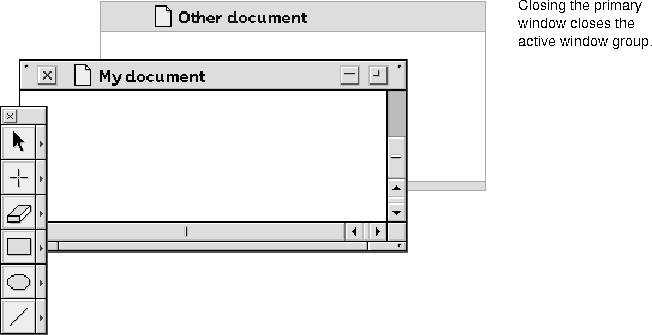
Only the active window group displays its menu and palette layers. Within an active window group, layering occurs as follows:

NOTE  An active window that is minimized to its tab is still open and active, and maintains its layer relationship with other windows.
An active window that is minimized to its tab is still open and active, and maintains its layer relationship with other windows.
The desktop window group is a special group because the backdrop can be activated but never comes to the front. Any dialog box displayed by the backdrop, however, should display in front of all other content windows, including those from other groups. When another window group becomes active, the desktop dialog box should move behind all open windows.
The user activates a window to manipulate it in some way--for example, to move it or edit its contents. In the current release, an inactive window is activated by clicking anywhere within it. The window becomes active on the mouse down of the click, unless the user clicks on data in the window, in which case the window activates on mouse up. An inactive window's controls are invisible. If the user clicks in an area of an inactive window where a control resides, that click activates the window and displays the control.
As a developer, you determine whether a control in an inactive window is visible or not. If the control is visible and enabled and the user clicks on it, the window will be activated and the control will execute.
Only one window can be active at a time. Activating another window deactivates the currently active window.
The user opens a document window by double-clicking its icon or by choosing Open Presentation from the File menu. Panels, dialog boxes, and palettes are opened by choosing a menu command. (Palettes can also appear automatically when the user activates a frame.) Finally, dialog boxes are presented to the user when additional information is required to complete a task, or when a problem occurs.
A newly opened primary document window appears in the upper left of the CommonPoint window. Document windows that have been opened and closed previously display in their last position.
When multiple primary windows associated with the same application are opened, they are automatically staggered to the right and downward. Currently, windows opened from different programs or containers all open in the default position.
NOTE
The desktop window group
Activating a window
Opening a window
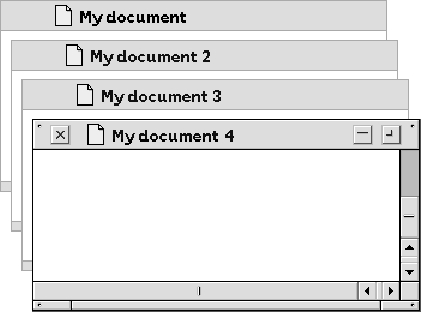
 In future releases, staggering of windows from different programs will be supported.
In future releases, staggering of windows from different programs will be supported.
[Contents]
[Previous]
[Next]
![]() Click the icon to mail questions or corrections about this material to Taligent personnel.
Click the icon to mail questions or corrections about this material to Taligent personnel.
Generated with WebMaker