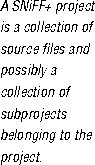 . You can do this from inside SNiFF+ by following the instructions in the SNiFF+ User's Guide. Or, more easily, from outside SNiFF+ with
. You can do this from inside SNiFF+ by following the instructions in the SNiFF+ User's Guide. Or, more easily, from outside SNiFF+ with genproj, a command that creates a project consisting of all the files in the specified directory, and creates all of the subprojects in all of the corresponding subdirectories. SourceDirectory is your working directory, and ProjectName is the name you want to call the project. The -e in the following example, indicates that subprojects should not be created in empty subdirectories.
genproj SourceDirectory -p ProjectName -e
To see all the Taligent header files in your project, create a subproject to your project, and include in that subproject the header files in
$TaligentIncludes. From within SNiFF+:
Do not double-click to open this directory; instead, single-click to select the directory and then choose the Select button. If you do double-click to open the header directory, use the pop-up list in the upper-right corner of the dialog to move up to the enclosing folder and try again..../TaligentIncludes/Public
Taligent.proj in your home directory. This project enables you to browse the header and documentation files for all of the CommonPoint classes.
[Contents]
[Previous]
[Next]
![]() Click the icon to mail questions or corrections about this material to Taligent personnel.
Click the icon to mail questions or corrections about this material to Taligent personnel.