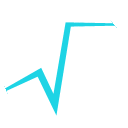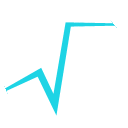9 c1 = ROOT.TCanvas(
'c1',
'The NA49 canvas', 200, 10, 700, 780 )
11 ROOT.gBenchmark.Start(
'na49view' )
13 all = ROOT.TPad(
'all',
'A Global view of NA49', 0.02, 0.02, 0.48, 0.82, 28 )
14 tof = ROOT.TPad(
'tof',
'One Time Of Flight element', 0.52, 0.02, 0.98, 0.82, 28 )
17 na49title = ROOT.TPaveLabel( 0.04, 0.86, 0.96, 0.98,
'Two views of the NA49 detector' )
18 na49title.SetFillColor( 32 )
21 nageom = ROOT.TFile(
'py-na49.root' )
22 n49 = ROOT.gROOT.FindObject(
'na49' )
29 TOFR1 = n49.GetNode(
'TOFR1' )
33 ROOT.gBenchmark.Show(
'na49view' )