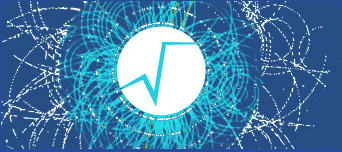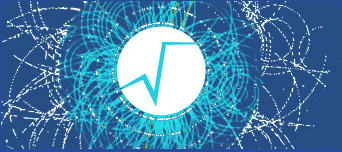22 c1 = ROOT.TCanvas(
'c1',
'The NA49 canvas', 200, 10, 700, 780 )
24 ROOT.gBenchmark.Start(
'na49view' )
26 all = ROOT.TPad(
'all',
'A Global view of NA49', 0.02, 0.02, 0.48, 0.82, 28 )
27 tof = ROOT.TPad(
'tof',
'One Time Of Flight element', 0.52, 0.02, 0.98, 0.82, 28 )
30 na49title = ROOT.TPaveLabel( 0.04, 0.86, 0.96, 0.98,
'Two views of the NA49 detector' )
31 na49title.SetFillColor( 32 )
34 nageom = ROOT.TFile(
'py-na49.root' )
35 n49 = ROOT.gROOT.FindObject(
'na49' )
42 TOFR1 = n49.GetNode(
'TOFR1' )
46 ROOT.gBenchmark.Show(
'na49view' )