If you want to run the version of the Tiles program that uses archives, you need to either:
05.Menus/Tiles, includes an export file you can use to build an archive if you don't want to construct the menu yourself. See "Working with export files" on page 87 for information on how to convert an export file to an archive.
To use the cpConstructor tool to construct the Tiles menu, you would:
Using the cpConstructor tool
Because the contents of the Tiles archive are already provided in the export file, you don't need to worry about using the cpConstructor tool to construct the menu yourself. However, if you want to experiment with the cpConstructor tool, you can use this as a sample exercise. Understanding how an archive is created will also help you understand how you can write code that works with the archived menu.
For each menu item you create, you need to specify a label, an associated action, and a menu ID number. You can specify this information by opening an Inspector window for the item, as shown:
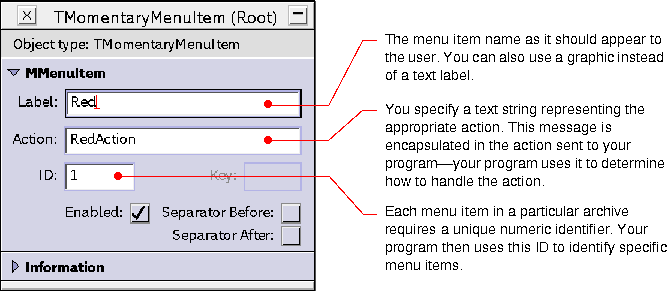
For complete information on how to use the cpConstructor tool to create menus, see the chapter "Creating a menu" in cpConstructor GUI Development Tool.
TilesTutorialLib.archive.
Working with
export files
The online directory containing the Tiles code for this step,
$TaligentRoot/TaligentSamples/Supported/Apps/TilesTutorial/05.Menus/Tiles, provides the contents of the Tiles archive in an export file called Tiles.export. You can create the Tiles archive from this export file by doing the following:
Tiles.export using the Export/Import menu.
Make sure you name the archive TilesTutorialLib--the cpConstructor tool adds the .archive extension. When you execute the Tiles program, this archive needs to be in the same directory as the TilesTutorialLib shared library.
[Contents]
[Previous]
[Next]
![]() Click the icon to mail questions or corrections about this material to Taligent personnel.
Click the icon to mail questions or corrections about this material to Taligent personnel.
Generated with WebMaker